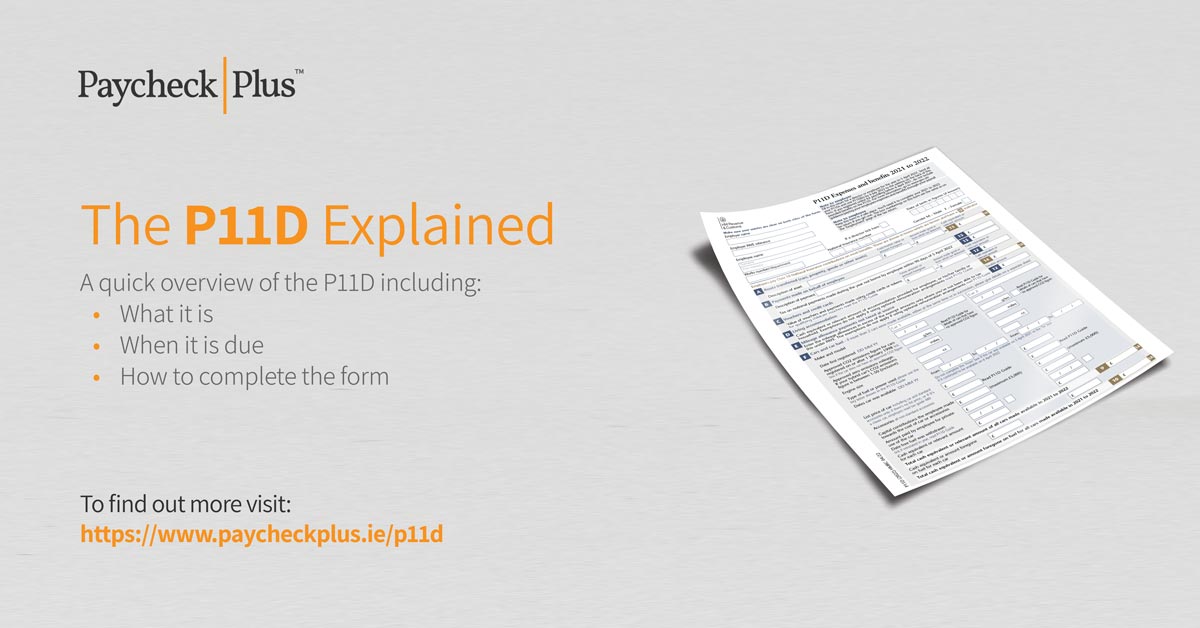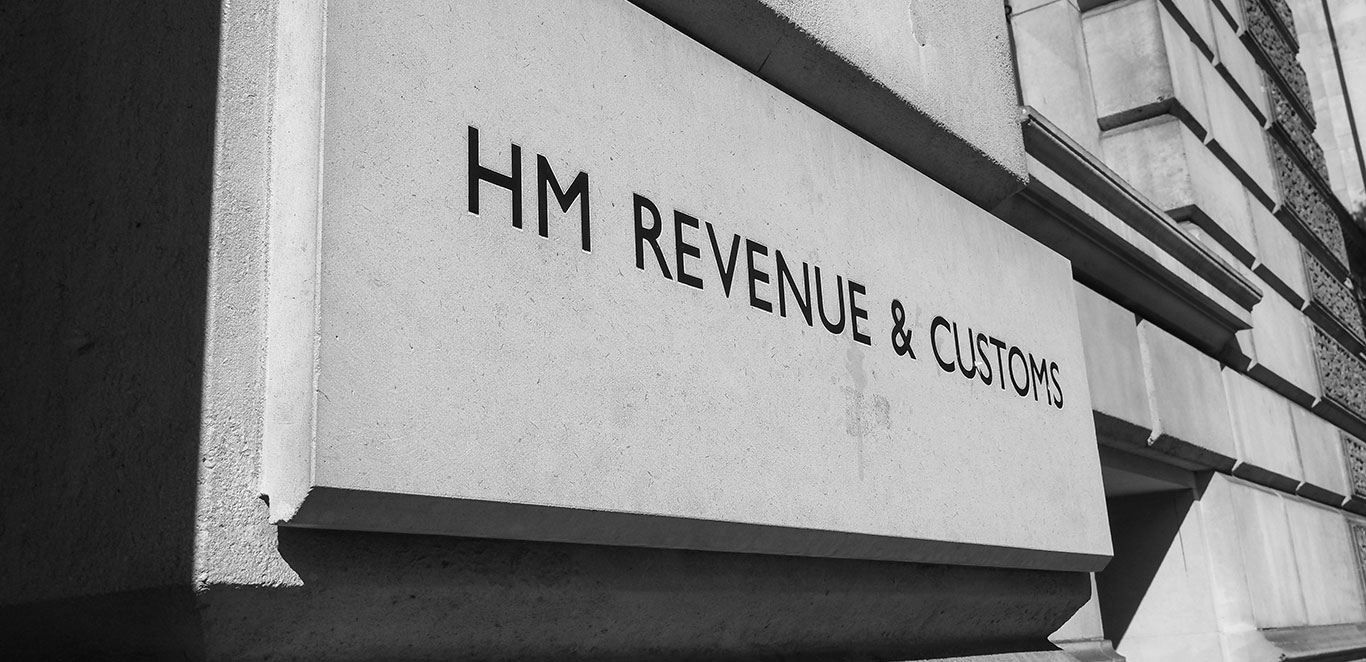
P11D form Explained | Report and pay expenses & benefits
What is the Expenses and Benefits P11D Form
With deadlines looming for P11D forms our payroll processors walk you through everything you need to know about the P11D. The P11D form is a vital document used by employers in the United Kingdom to report certain benefits, expenses, and taxable perks provided to their employees and directors throughout the tax year. It serves as a declaration to HM Revenue and Customs (HMRC) detailing the cash equivalents of non-cash benefits and expenses, which are subject to taxation.
The primary purpose of the P11D form is to ensure that the value of benefits and expenses received by employees is accurately reported to HMRC for taxation purposes. By disclosing these benefits, HMRC can calculate the appropriate amount of income tax and National Insurance contributions owed by employees based on their total remuneration package.
When do I report the P11D to HMRC?
The deadline for submitting P11D forms to HMRC is July 6th following the end of the tax year, which runs from April 6th to April 5th. Additionally, employers must provide a copy of the P11D to each relevant employee by the same deadline.
How to complete forms P11D forms
There are different rules for what employers have to report and pay depending on the type of expense or benefit they provide. Types of benefit might include:
- company cars
- health insurance
- travel and entertainment expenses
For a comprehensive list of expenses and benefits – as well as details of what is exempt and what to report and pay – visit the A to Z of Expenses and Benefits.
If the organisation has provided relevant expenses or benefits to employees or directors and if these have not been processed through the payroll for the tax year the company will need to do the following:
- Submit P11D forms online to HMRC by the 6th July following the end of the tax year
- Give employees a copy of the form’s information by the 6th July
- Tell HMRC the total amount of Class 1A National Insurance owed via the P11D(b) form by the 6th July
- Pay any Class 1A National Insurance owed on expenses or benefits. This must reach HMRC by 22 July (19 July if you pay by cheque)
- If they have a PAYE Settlement Agreement pay tax and Class 1B National Insurance this must reach HMRC by 22 October (19 October if you pay by cheque)
- Pay any PAYE tax or Class 1 National Insurance owed on expenses or benefits. This is paid monthly through payroll
Where a company’s payroll is outsourced the payroll service may manage P11D submissions on the company’s behalf as part of a managed P11D service. Should you wish to avail of such a service, you can reach out to our payroll bureau by requesting a callback or by calling +353 (0) 1 905 9400.
Organisations who wish to relieve the annual burden of P11Ds, should consider payrolling Benefit In Kind. This service is also offered by Paycheck Plus and it enables the deduction and payment of tax on most employee expenses through payroll. As before, if you wish to avail of this service, you can contact our payroll bureau by requesting a callback or by calling +353 (0) 1 905 9400. Please note employers need to have registered with HMRC before the start of the tax year in order to avail of this service.
Submit a P11D
Proper completion and timely submission of the P11D form ensure compliance with tax regulations and help avoid potential penalties. In this guide, we’ll walk you through the process of submitting a P11D step by step.
1
Gather information
Before you begin filling out the P11D form, gather all the necessary information regarding the benefits provided to your employees during the tax year. This includes details such as the cash equivalent value of each benefit, any expenses payments made, and the total amount of Class 1A National Insurance contributions due.
2
Complete the P11D Form
The P11D form is divided into several sections, each corresponding to different types of benefits and expenses. Carefully complete each section, ensuring that all information provided is accurate and up to date. Double-check calculations and ensure that all relevant fields are filled in correctly.
3
Calculate Class 1A National Insurance Contributions
Once you’ve completed the P11D form, you’ll need to calculate the total amount of Class 1A National Insurance contributions due on the benefits provided to your employees. This is usually calculated at the rate of 13.8% on the cash equivalent value of the benefits.
4
Submit the P11D Form
The deadline for submitting P11D forms to HMRC is July 6th following the end of the tax year. You can submit the P11D form electronically using HMRC’s online service for employers. Alternatively, you can submit a paper copy of the form by mail.
5
Provide Copies to Employees
In addition to submitting the P11D form to HMRC, you must also provide a copy of the form to each relevant employee by the same deadline. This ensures that employees are aware of the benefits and expenses that have been reported on their behalf.
6
Pay Class 1A National Insurance Contributions
Finally, you’ll need to pay the total amount of Class 1A National Insurance contributions due on the taxable expenses provided to your employees. This payment must be made to HMRC by July 22nd following the end of the tax year if you’re paying electronically, or by July 19th if you’re paying by cheque.
For more on Employer Obligations read:
Deductions When Calculating Employee Net Pay
Are you aware of your Employer Pension Obligation?
Finding the Ideal Christmas Bonus
Paycheck Plus, Your Outsourced Payroll Provider
Paycheck Plus is an award-winning payroll company that specialises in UK and Irish payroll outsourcing. With industry-leading accuracy levels our affordable payroll service provides outsourced payroll services to organisations of all sizes.
Our ISO accredited payroll firm offers a range of payroll services which ensure payroll accuracy, while our bespoke payroll software lets you consolidate your payroll processes into one simple and efficient workflow.
For more information simply request a payroll quote or call +353 (0) 1 905 9400.